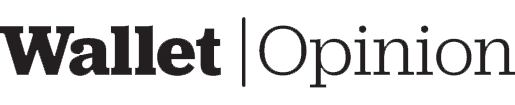The Trezor Model T is a hardware wallet designed to provide people with peace of mind when accessing their crypto holdings. The company claims it is “the most advanced, secure and easy-to-use cryptocurrency storage solution on the market today.” Let’s find out if it lives up to expectations in this review!
Hardware Review
According to the manufacturer’s website, the device’s LCD screen is 240×240 pixels in size and displayed in bright colors. The device comes in a small enough package to fit in your wallet, on a keychain, or worn like one of those activity trackers. The text on the display screen is large enough to be seen easily.
The Trezor Model T has everything you need to safely and privately store your cryptocurrency. It includes a USB-C cable, two recovery seed pamphlets to keep your seed phrase, four stickers, a little getting started manual, and a magnetically lockable cover that “sticks” to the Trezor Model T.
A tamper-proof sticker covers the charging port, which confirms the wallet’s legitimacy. Because no power button exists, you must connect the wallet to your computer’s USB port (or phone’s USB port if possible) to turn it on.
Opinion
I like the small size of the hardware. It’s easy to put in a wallet or purse. I can see the letters on the screen because they’re not too small.
I wouldn’t say I like how this device has no buttons, but it probably doesn’t matter. To do anything on the device, you would need to use the software anyway. I also like how your PIN arrangement changes on the keypad (foils secretly observing interlopers).
Activation and Setup Review
The installation process begins at https://trezor.io/start. There is no mobile app to download, but you may connect to a mobile wallet web app at https://wallet.trezor.io/.
I downloaded and installed the desktop software. When I open the app, I plug the USB cord into my computer, and the Trezor Model T. The Trezor turns on and greets me with a “Welcome!” screen. Meanwhile, I’m prompted with questions regarding data gathering and confirmation that I purchased an original device (my hologram was intact and unaltered, I bought from a reliable reseller or the official website, and my box was undamaged). Then I must install the firmware and turn off the Trezor Model T before continuing.
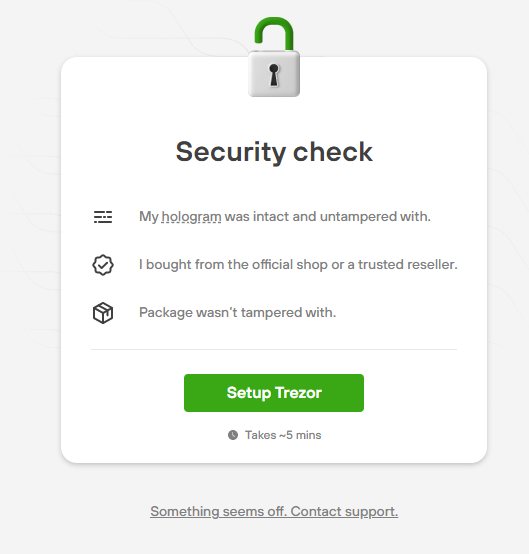
I’m wondering if I can bring my existing seed phrase into the app. A notification appears with two options in the desktop application: establish a new seed or retrieve a wallet. I picked “Recover” in the desktop software and returned to using the Trezor Model T, where I’m asked to choose the number of words to input and then type my seed phrase (I must touch the green button each time I finish typing a word). To enter my seed phrase, I have to use an interface like a flip phone (I need to press the button multiple times for each letter). There’s an autocomplete that predicts the correct word and lets you tap it for autofill. I only have to enter the information once. I do not need to enter it again for confirmation.
After the successful recovery, I have to set a PIN. I first click “Enable Pin Protection” on my desktop app and then press the green checkmark button on the Trezor device. I enter my pin once and then enter it again (the numbers on the screen are different when you do this).
The next screen in the desktop app gives me 13 coins to select. These are the most popular cryptocurrencies. I choose two and then click “Complete Setup.” Another screen in the app shows me a choice of a wallet with no password or a hidden one that has a password. For now, I choose to have a wallet without a password. Then, after I choose the two coins, I’m shown their balances.
Since I have more than the two coins chosen, I search through the desktop app to see if there’s a way to include more cryptocurrencies than those displayed. Then I go to https://wallet.trezor.io to see any additional cryptocurrencies available in the online wallet app. I don’t see any more coins available. Although the Trezor Suite supports most cryptocurrencies, it does not support all coins. Instead, their page of supported cryptocurrencies directs you to external wallet applications that support your desired coin. If you scroll through the list, make sure to tell the difference between coins and tokens (usually labeled “ERC-20”). That way, you can buy what you want.
Opinion
The presence of tampering checks is a welcome feature that allows novices to avoid connecting malware-infected hardware.
I’m not a fan of needing so many wallet alternatives for coins. It’d be ideal to do stuff with a single wallet rather than being forced to deal with numerous wallet applications. One minor benefit is that you can manage coins right away without installing additional software on the device.
To connect an external dapp to the Trezor device, you need to confirm it on Trezor’s website. I think this provides extra security, but I’m not sure; it’s an interesting feature.
Transaction Review
To receive money, I click on “Receive,” and a public address generates. A prompt will appear on my phone, asking me to confirm the correct address. After tapping the green checkmark button on my device to indicate “Yes,” the desktop app allows me to copy the address to the clipboard or take a pic of the QR code. To send money, I click on “Send.” Then I have to provide information about how much money I want to send, where the money is going, and other things. Once I click the “Review and Send” button, the total amount of the transaction (plus fees) and the public address destination will show on my Trezor. I can confirm my payment by pressing “Confirm” on my Trezor Model T.
In the Trezor Suite, the “Trade” area provides a list of different purchasing options for cryptocurrencies. You enter the amount you want to purchase (whether in USD or the cryptocurrency of your choice) and then compare offers.
Some Ethereum decentralized exchanges (DEXs) can’t directly connect with this hardware wallet. If that happens, your only option is to utilize an Ethereum-specialized wallet like MyEtherWallet or MyCrypto. In Metamask, you can enable the Trezor Model T by selecting “Connect Hardware Wallet” from the menu and clicking the Trezor symbol. If you try to link your wallet and Trezor appears, click on it and then export your public key (never disclose your private key or mnemonic phrase for any reason). If you’ve used a passphrase, type it in after you allow exporting of your public key.
Opinion
Sending and receiving transactions appear to be simple. The hardware wallet verifies the amount, fees, and public address of the transaction. Signing transactions was also simple, and I didn’t encounter any issues in starting or executing money transfers.
The trading area in the Trezor Suite has few coins, and the interface leaves much to be desired.
Security Review
It’s impossible to run the Trezor Model T without first connecting it to a USB power source. There are no buttons on the device. External software is required for interactions with the hardware wallet. As a result, before any software wallet app connects with the device, you must enter a PIN on it.
The Trezor Suite is required to utilize Trezor’s hardware capabilities. Firmware installation, restore-to-default settings, passphrases, and pin changes all happen inside the desktop app.
You can generate a passphrase to enable hidden wallets if you don’t already have one. The passphrase is combined with your mnemonic phrase to produce unique wallets inaccessible to other software types. If you forget your passphrase, you will be unable to reaccess the hidden wallet. Furthermore, because the Trezor Model T does not store passphrases, there is no way to retrieve them. The Trezor’s official wiki offers a somewhat more in-depth treatment of passphrases, but the precise methods are from an earlier version of the Trezor Suite.
The Trezor Suite gives you the option to use Tor to make your activity on the software anonymous. But this only applies to the desktop app and not for hardware wallets. If you decide to use a different software wallet than Trezor Suite, this option will not work. It would be best if you learned more about the Tor network before using it.
Opinion
A passphrase is a random series of letters and numbers that protects your wallet from theft if someone finds out your seed phrase. However, to use this measure, you must safeguard your passphrase in the same way as you would your seeds.
The ability to use the Tor network with the Trezor Suite is a fantastic feature. Still, I believe you should look for alternatives to encrypting all of your data – not just your wallet data – over the internet. A combination of using VPN and Tor would be your best option for security. The hardware router Anonabox comes with VPN and Tor capabilities, while a VPN router such as the GL.iNet GL-AR300M Mini VPN Travel Router can be Tor-enabled.
Supported Coins
The Trezor Model T can store over 1500 cryptocurrencies, but the most-used types are tokens. Check their website to see whether the hardware supports a particular cryptocurrency. Only up to 16 coins may be stored in the Trezor Suite, and it does not include popular coins (for example, Polkadot and Solana).
The Trezor device is compatible with most wallets. Their website lists software wallets that can connect with it.
Overall Opinion
I enjoy the Trezor Model T. One good feature is that it supports passphrases. Not all hardware wallets have this feature (but most cryptocurrency devices have this option). A problem with choosing a passphrase is that you need to keep it safe and memorable.
The Trezor Model T is compatible with many decentralized exchanges. When you connect your hardware wallet to those exchanges, the Trezor wallet can join directly without going through an external wallet app.
Although the Trezor Model T isn’t compatible with all dapps and coins, it is still beneficial. If you want to use this hardware wallet for other cryptocurrencies beyond the most well-known (ex: Bitcoin, Ethereum, Litecoin, and other legacy coins), you’ll need to see whether Trezor supports them. The same goes for dapp integrations.
You can only turn on the Trezor hardware by connecting it to a computer, eliminating a significant convenience factor.