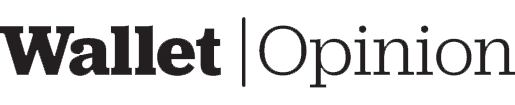The Trezor Model One is a hardware wallet for cryptocurrency. The device stores all private keys and passwords offline, so they can never be accessed by hackers. Here’s my review of this product! Is it worth buying?
Hardware Review
The Trezor Model One comes with a micro USB cable, two recovery seed pamphlets to store your seed phrase, four stickers, a small getting started handbook, and a magnetic lock that securely “stickers” your device. The screen is black-and-white, measuring 128×64 pixels, with gleaming white text set against a dark backdrop. Font size is approximately 6-8 points.
The two buttons on the device are used to select options on the display. There is no power button, so you can only turn on the device by connecting it to your computer’s USB port. Bluetooth connection is absent and not possible.
Opinion
The Trezor Model One’s small size makes it ideal for attaching to your main keyring or keeping in your wallet (it may get lost in a handbag). That’s where my interest in this gadget ends. The bright colors make reading difficult. If you have eye issues, this hardware wallet might exacerbate them. It is hard to read choices on the screen because of the small font size. White letters on a dark background are hard to see. The two buttons used to select options also blend with the device, so I have to look carefully twice before pressing it.
Activation and Setup Review
To start the installation process, I go to https://trezor.io/start. There is no mobile app, but there is a web interface that I can connect to at https://wallet.trezor.io.
I downloaded the desktop software, installed it, and ran it. I connect the Trezor Model One to my computer and the USB cord to the device while the program is open. The Trezor’s display blinks on, displaying a “Welcome!” screen. Meanwhile, on the desktop app, I am asked about the data that’s collected. I also confirm that the hologram sticker on the device hasn’t been tampered with and that I purchased it from a trusted reseller or the official website. Then, before proceeding, I install firmware and restart my Trezor Model One device.
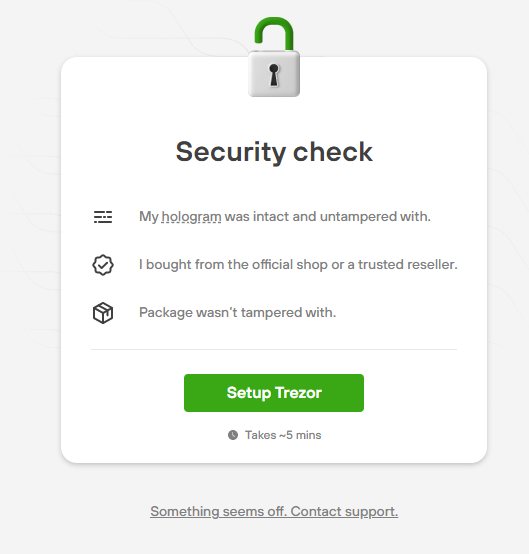
I choose to start fresh with a new seed. My hardware wallet begins spitting out my seed phrase, from the first word to the last word. After recording each word, I click next. The sequence restarts after the 24th word.
After the last word, I’m prompted to set a PIN on the desktop program and the Trezor device. The device first queries whether I want to use pin protection, at which point I confirm that I do. The screen displays the pinboard’s layout, and I must consult it as I input the required PIN in the desktop app.
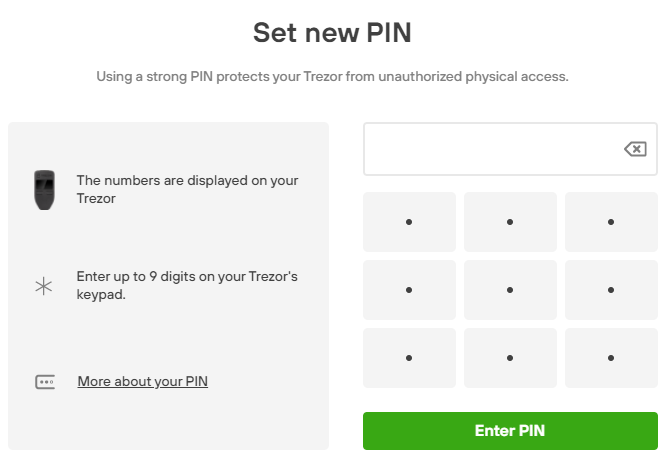
On the desktop app, I can choose from 13 coins to add to my Trezor Suite. The most popular cryptocurrencies in use (including Bitcoin and Ethereum). I pick two cryptos to activate by selecting them and then clicking “Complete Setup.” The third screen in the app offers two new choices for me: a Standard Wallet (no passphrase required) and a Hidden Wallet (passphrase required). Given that I’m avoiding the need for more passwords and pins, I choose the Standard Wallet. I then see how much money I have in the two selected coins.
Since I have more than two coins, I look for more on the app. Then I turned to the online wallet app at https://wallet.trezor.io to see if I could find additional cryptocurrencies there. I don’t see other coins available. The Trezor Suite supports most ERC-20 tokens but not many coins from browsing their list of supported cryptocurrencies. Instead, the page directs you to external wallet apps that support the currency you want. If you browse the list, make sure you distinguish between coins and tokens (tokens are labeled according to their type, ex: “ERC20”).
Opinion
The pin-making process was challenging to figure out, and it took me a long time to solve it. I can see how a novice would get perplexed at this point.
Some extra protection measures are beneficial. The inclusion of malware detection checks is a welcome feature and serves as a simple method to keep novices out of harm’s way. External dapps do not handle authorization. Instead, the Trezor server manages it. I believe this adds an extra layer of security, but I’m not sure; it’s a fascinating part of the wallet.
I wouldn’t say I like that there are so many limited coin options. Using one wallet app instead of having to use so many other apps is ideal. There is only one good thing about this: you can manage coins without requiring additional software downloads to your device.
Transaction Review
When you send or receive money, it is the same process for online and desktop app wallets. To receive funds, I click on “Receive,” and then a public address generates. A prompt appears on the screen and the Trezor Model One, asking me to confirm the address that appears (with an accompanying QR code as an option on the device). After tapping the confirmation button on my hardware wallet, the desktop app allows me to copy the address to the clipboard or take a pic of the QR code. To send funds, I click on “Send,” and then on the next screen, I have to provide: the public address information, amount to send, and other options (to include data, see the USD equivalent amount of what I send, whether to broadcast the transaction to the network, or set a custom gas fee). Once I click the “Review & Send” button, a prompt in the desktop app shows the amount plus costs in the Trezor Suite. And on the Trezor Model One device, the total amount plus the public address appears. Once I confirm on the device, the transaction proceeds.
In the Trezor Suite, the “Trade” section displays different buying opportunities for cryptocurrencies. You choose how many you want to purchase (whether in USD or the cryptocurrency of choice), and then you are shown comparison tables.
You can’t use this hardware wallet directly with some Ethereum decentralized exchanges (DEXs). If you find yourself in this position, the only alternative is to utilize a wallet specializing in Ethereum, such as MyEtherWallet or MyCrypto (both options are compatible with Trezor). If you want to connect your wallet and see Trezor as an option, click on it and then export your public key. Never export your private key or mnemonic phrase. You can use the Trezor Model One with Metamask by selecting “Connect Hardware Wallet” from the menu and clicking the Trezor icon. If you’ve set a passphrase, enter it here. Allow exporting of your public key and then click OK.
Opinion
The sending and receiving of transactions appear to be simple. The wallet checks the amount, costs, and public address of the transaction. Signing transactions was also simple, and I didn’t encounter any problems starting or completing fund transfers.
The trading section of the Trezor Suite is limited, and it offers only a few cryptocurrencies for purchase.
Security Review
You cannot use the Trezor Model One without it being plugged into a USB power source. There is no on/off button. External software is the only way to communicate with the hardware wallet. As a result, you must input a PIN on your device before connecting to any software wallet application.
Trezor Suite is required to manage hardware functions. Installing firmware, restoring default settings, setting passphrases, and changing your pin is only possible by using Trezor’s desktop app.
You can generate a passphrase to enable hidden wallets if you don’t already have one. The passphrase is combined with your mnemonic phrase to produce unique wallets inaccessible to other software types. If you forget your passphrase, you will be unable to reaccess the hidden wallet. Furthermore, because the Trezor Model One does not store passphrases, there is no way to retrieve them. The Trezor’s official wiki offers a somewhat more in-depth treatment of passphrases, but the precise methods are from an earlier version of the Trezor Suite.
The Trezor Suite gives you the option to use Tor to make your activity on the software anonymous. But this only applies to the desktop app and not for hardware wallets. If you decide to use a different software wallet than Trezor Suite, this option will not work. It would be best if you learned more about the Tor network before using it.
Opinion
A passphrase is a random series of letters and numbers that protects your wallet from theft if someone finds out your seed phrase. However, to use this measure, you must safeguard your passphrase in the same way as you would your seeds.
The ability to use the Tor network with the Trezor Suite is a fantastic feature. Still, I believe you should look for alternatives to encrypting all of your data – not just your wallet data – over the internet. A combination of using VPN and Tor would be your best option for security. The hardware router Anonabox comes with VPN and Tor capabilities, while a VPN router such as the GL.iNet GL-AR300M Mini VPN Travel Router can be Tor-enabled.
Supported Coins
The Trezor Model One can store over 1500 cryptocurrencies, but the most-used types are tokens. Check their website to see whether the hardware supports a particular cryptocurrency. Only up to 16 coins may be stored in the Trezor Suite, and it does not include popular coins (for example, Polkadot and Solana).
The Trezor device is compatible with most wallets. Their website lists software wallets that can connect with it.
Overall Opinion
The Model One does have one redeeming feature: passphrases are allowed. Not all hardware wallets support this function (but most cryptocurrency devices do). A difficulty with choosing a passphrase is that it must be secure and memorable.
Although the Trezor Model One isn’t compatible with every dapp or cryptocurrency, it is still a helpful hardware wallet. If you want to use this wallet with other cryptocurrencies, check if Trezor supports them. Same for dapps. The device is compatible with many decentralized exchanges. When you connect your hardware wallet to most DEXs, the Trezor wallet can join directly without going through an external wallet app.
What are the drawbacks of the Trezor Model One? It has a superior user interface on the device. The only way to use a hardware wallet is to connect it to a PC, which considerably reduces the ease of use. Additionally, the device itself is highly inconvenient. The dark background and bright text colors make this hardware wallet nearly unusable (you’ll need a pair of blue-light filter glasses to guard your eyes). If you’re unsure whether to get the Model One or the Model T, go for the latter.