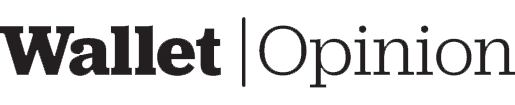Cryptocurrency is a new frontier that comes with its own set of challenges. One of these is security. With all the hacking and theft that occurs over the internet, you need to ensure your cryptocurrencies are secure. This KeepKey hardware wallet review will include an overview of how it works with ShapeShift, as well as my thoughts on whether it’s worth buying.
Hardware Review
The KeepKey hardware wallet, a micro USB cable, and a recovery phrase sheet are all included in the package. There’s just one button on top of the device, used to make menu selections. To turn on the device, you must connect it to the desktop using the supplied USB cord.
KeepKey is about the size of a small smartphone. This form factor makes the hardware wallet larger and bulkier than most other hardware wallets on the market, which are usually tiny and convenient enough to keep in your personal belongings. The device may be carried in a small bag or kept in your front pockets, but don’t expect it to fit inside your wallet.
Opinion
I’m not a fan of the bulky packaging. The box contains only two essential items (the KeepKey hardware wallet and the USB cable). Plus, the hardware wallet only works when plugged into a computer. Despite being larger than most hardware wallets, it is still small for an average person.
Activate and Setup Review
There’s no instructional manual with the packaging. The box says to visit https://www.keepkey.com/get-started. From there, it directs you to visit ShapeShift Beta. My initial impression of ShapeShift is that it’s a web-based decentralized wallet dapp. The dashboard interface allows you to make transactions, participate in defi and stake delegations, and acquire cryptocurrencies. ShapeShift supports Ledger, Trezor, and Portis wallets as well.
I click the “Connect A Wallet” link in the left menu and select KeepKey. After selecting KeepKey, a browser window appears with it as an option. I click there, and a notice appears asking me to download an updater (I suppose the hardware wallet’s firmware is outdated). I installed the program and was given thorough instructions on how to turn on the hardware wallet’s firmware update mode and upgrade it. After successfully connecting KeepKey to the ShapeShifter website, disconnecting and reconnecting it via USB, and then doing so again, I’m able to access it.
A new prompt appears. Two choices appear on the screen: start KeepKey or restore a wallet. Because prior assets need to be recovered from a previously failed wallet activation, I choose the recover wallet option. After that, I input a label name and then enter a PIN. The KeepKey screen changes and I believe I’m supposed to use the on-screen keypad to input my chosen PINs as a reference. Then I’m supposed to type into the KeepKey wallet using a keyword cipher reference. But the ShapeShift prompt appears to be frozen (can’t input anything because it keeps on displaying the same alert). When I connected the USB cord again, it was the same problem. I check the Help icon, which contains a section that says recovery isn’t possible if this is the first time initializing KeepKey. As a result, I altogether quit the recovery process and initialized KeepKey with a new wallet.
Now I’m going to try and recover the previous wallet that I messed up. I wipe this wallet in the ShapeShift interface before restarting the setup process, selecting restore the wallet. This time, the significant difference is that I’m provided a cipher keyboard, which assigns each wanted letter to a different alphabet. The cipher changes after I finish each letter, forcing me to adjust. The actual letter I’m typing is displayed on the KeepKey display as I press the key on my laptop. This method enables me to double-check that I’m using the correct encryption. After completing all 12 terms, I’m able to access my wallet.
Opinion
Set up and activation took me about 30 minutes to figure out and complete. I didn’t have any complaints. The instructions were clear and precise, but the company could improve one part (the part about needing to initialize the KeepKey before trying recovery). Using a laptop keyboard to enter seed phrases is more comfortable than using small buttons on a hardware wallet.
Transaction Review
KeepKey users can make a variety of transactions with the ShapeShift platform. In addition to sending and receiving funds, if you own ERC-20 FOX tokens, you may earn interest. The interface also allows you to trade Ethereum and other ERC-20 tokens.
To receive money, go to the “Receive” option and then pick the cryptocurrency. You’ll need to re-enter your PIN for certain coins (using the KeepKey display as a guide). The string will display a QR code and a public address string.
To move money, go to “Send” and then choose a cryptocurrency. You will need to provide information about the transaction, including the public address. To scan a QR code using your laptop’s camera, press the QR icon and let your web browser use the computer’s webcam. Then, place your QR code in front of it. After you’ve verified the public address, chosen the amount and network fees, and pressed the send button, you’re ready to go. After that, it will display a screen where you must confirm the purchase via your KeepKey hardware wallet. To confirm, hold down the top button (you may need to do so twice). Once the transaction is signed, the ShapeShift interface will finish transferring your money.
Opinion
The transferring of funds is quite simple. You may earn free FOX tokens after swapping ERC-20 cryptocurrencies on ShapeShift. You may also participate in the broader ecosystem using ShapeShift. The decentralized swapping exchange on the platform makes it feasible, and I got a feeling that NFTs might be on their way (they’re surfacing in other wallet dapps and exchanges). It would be best if you investigated it further. Who doesn’t like free money?
Security Review
There are not many details about the encrypted protocols that KeepKey uses. I cannot find whether it is certified as secured or encrypted. It does not mention compliance with EAL 5+ and other security protocols commonly used by other wallets. I believe it utilizes FIDO U2F, but this is no confirmation.
The PIN is required to access the device, and the KeepKey hardware wallet can only be used when connected to a USB outlet. You can also enable a passphrase if you wish (if you choose a passphrase, you’ll need to protect it the same way as the seed phrase). When you first connect your KeepKey to ShapeShift, select the initializing KeepKey option. Select “Enable BIP39 Passphrase” under “Advanced Options.”
Opinion
It would be great to see all the security features on KeepKey’s website. The essential elements are enough to keep out most intruders.
Supported Coins
ShapeShift has an extensive list of supported coins and tokens. It appears that the platform is keeping up with the latest cryptocurrencies. Polkadot, Algorand, and other modern currencies are missing, but the company will most likely add them soon. For the defi ecosystem, ShapeShift appears to be keeping up with ERC-20 and BNB tokens, and I expect the platform will eventually support NFTs.
Overall Opinion
KeepKey is a hardware wallet that supports many different cryptocurrencies and integrations in the space. It is easy to use, and if it becomes more popular, more dapps might support KeepKey. The only problem with it right now is that you cannot use it on a smartphone. But maybe in the future, they will make this happen.