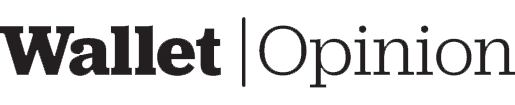The AT.Wallet is a chip card hardware wallet that stores your crypto funds outside of an exchange. It’s usable with any internet-accessible computer. The chip card has an OLED screen on the card to display the transaction details. Instead of using passwords and pins, the hardware wallet utilizes a biometric finger scan mechanism to secure access to your chip card.
Should you buy this crypto hardware wallet? Read below to find out!
Hardware Review
The AT.Wallet chip card, a micro USB cord that connects to an included USB dock device, and two papers for recording your 24-word seed phrase are all included in the packaging. The USB dock charges the card and connects it to the desktop. The wallet card features a biometric scanner (bottom left) and a screen (top right) on the front, behind the AT.Wallet card is a power button. When you press the button, a pair of red and blue lights inside the card come on. The red light illuminates to show that the included USB dock must recharge the chip card.
It’s a little challenging to get the AT.Wallet operating. I press the power button many times, but it does nothing. It finally works for me to slide the card into the dock from the top, making sure the three dots align with the ones in the slot, then slam it down. This action activates a pair of blinking blue and green lights. I’m able to connect the chip card to my desktop, but not to my mobile phone. I tried connecting to the AT.Wallet through my phone using Bluetooth, double-tapping the power button, and attempting pairing from within and outside the app, but I kept failing.
To charge the chip card:
- Align the three dots on the card with the three dots in the charging dock.
- Place the card inside and close the dock.
- Plug the USB cord into a charging outlet. When charging has begun, a red light will illuminate the charging dock.
Opinion
The AT.Wallet seems intuitive and straightforward. While it’s the size of a credit card, it appears to be a few inches thicker than a regular payment card, and it looks like something you could easily place in your wallet. Unfortunately, for me, the Bluetooth connection is broken.
Activate and Setup Review
You can use a desktop program or a smartphone app. I choose the desktop version because the mobile app will not connect to the wallet chip card. I go to Authentrend’s website in the hopes of finding the program, but I’m not sure where to look. I eventually discovered their software download section and selected the proper operating system (Windows 10). After installing, I run the app and then activate the AT.Wallet chip card. The visual instructions walk me through the process of establishing my biometric finger scan. After completing that process, I follow the steps to create a new wallet (it’s every option that’s not “Enroll”). You can choose the length of your seed phrase, from 12 words to 24 words (15, 18, and 21 lengths are possible selections as well). Then you’re shown the seed phrase. The next screen asks you questions about your seed phrase (“Which index does {word} appear at? What is the sum of the index of {word} and {word}?”). You also have the option to add a passphrase. After following all the steps, the wallet setup is done!
You can add extra fingerprints. Go into settings, scroll to “Fingerprints Management,” and then choose “Enroll Fingerprints.”
Opinion
The activation process is quick to complete. It does not request you to type the seed phrase for confirmation; and instead, it queries you about the mnemonic phrase for verification. Activating the fingerprint mechanism is straightforward, and I didn’t encounter any problems or roadblocks. But, struggling to navigate the website is a significant setback, and I don’t imagine someone new to cryptocurrency bothering to find the download link.
Transaction Review
You can only send and receive funds. To receive funds, click on “Receive”. A QR code appears on the screen, along with a public address string below it. You may also copy the address by clicking the Copy button. After I sent money to the generated public address and confirmed the transaction on the blockchain explorer, I expected my cryptocurrency balance to change, and it didn’t. The wallet’s balance still displayed 0 funds, even after restarting the device and the software.
I can’t provide a review of sending transactions because the desktop app doesn’t sync with the balance on the blockchain.
Opinion
It’s a shame that the cryptocurrency balance in the app contradicts what the blockchain says. As a result, I am unable to provide an overview of how to transfer money.
Security Review
According to the Authentrend website, the AT.Wallet chip card implements Infineon Secure Element (SLE97, EAL 5+SE) for generating encrypted private keys. The biometric fingerprint mechanism allows for using multiple fingerprints for your card.
Supported Coins
You can choose to add wallets for up to 8 different cryptocurrencies. It’s unclear if the AT.Wallet supports ERC-20 tokens. Supported cryptocurrencies are the most popular: BTC, ETH, ETC, DASH, LTC, XRP, BCH, and DOGE.
Overall Opinion
This hardware wallet only supports eight cryptocurrencies, which means that it is hard to recommend. It’s unclear what caused the problem, but I couldn’t get my phone to connect with the AT.Wallet even after many tries. The desktop software has difficulties synchronizing with the blockchain explorer. No user guide explains certain functions (such as connecting with external dapp services for defi, as implied on their website). The AT.Wallet is a chip card I’m happy to avoid in the future.